Related apps
Description
More and more users opt for the installation of Windows 10, leaving behind the popular Windows 7 or its update that was not very loved by many Windows 8/8.1.
But when installing this new Microsoft update, they realize that its great antivirus Windows Defender is already installed by default. Loved by many as well as hated by many, this antivirus not say it is bad but I can assure you that there are better options like my favorite Eset Nod32 Antivirus.
So if we want to try other antivirus options we must disable Windows defender that comes by default already installed, the bad! can not be uninstalled just going to computer and delete as it is a system program, so we must resort to another method that I call easy (the best option) which consists of disabling it but you wonder! how to disable the windows defender?
It is very easy, in this post I will teach you the easiest way to disable windows defender windows 10 in a few steps using regedit.
How to disable Windows Defender in Windows 10 REGEDIT
We will use the system registry to disable windows defender method 2021 forever, for this we follow the following steps:
- We press at the same time the Win+R keys.
- A window will open and we write regedit and press ENTER
- We navigate the following route: HKEY_LOCAL_MACHINE/SOFTWARE/Policies/Microsoft/Windows Defender.
- We give Click right, new value DWORD of 32 bits with the name DisableAntiSpyware.
- To the new value, we give double click him so that it opens and where it says Value Information: we place 1.
- Close everything and restart the computer.
Therefore if we have the doubt of how to activate windows defender only we must delete the file that we have just created or also changing the value from 1 to 0 and restarting again the computer so that you enable windows defender again.
Many users look for how to uninstall windows defender but this form does not exist as I said previously it is a program that comes by default in the system, reason why making the previous steps we deactivate it permanently.